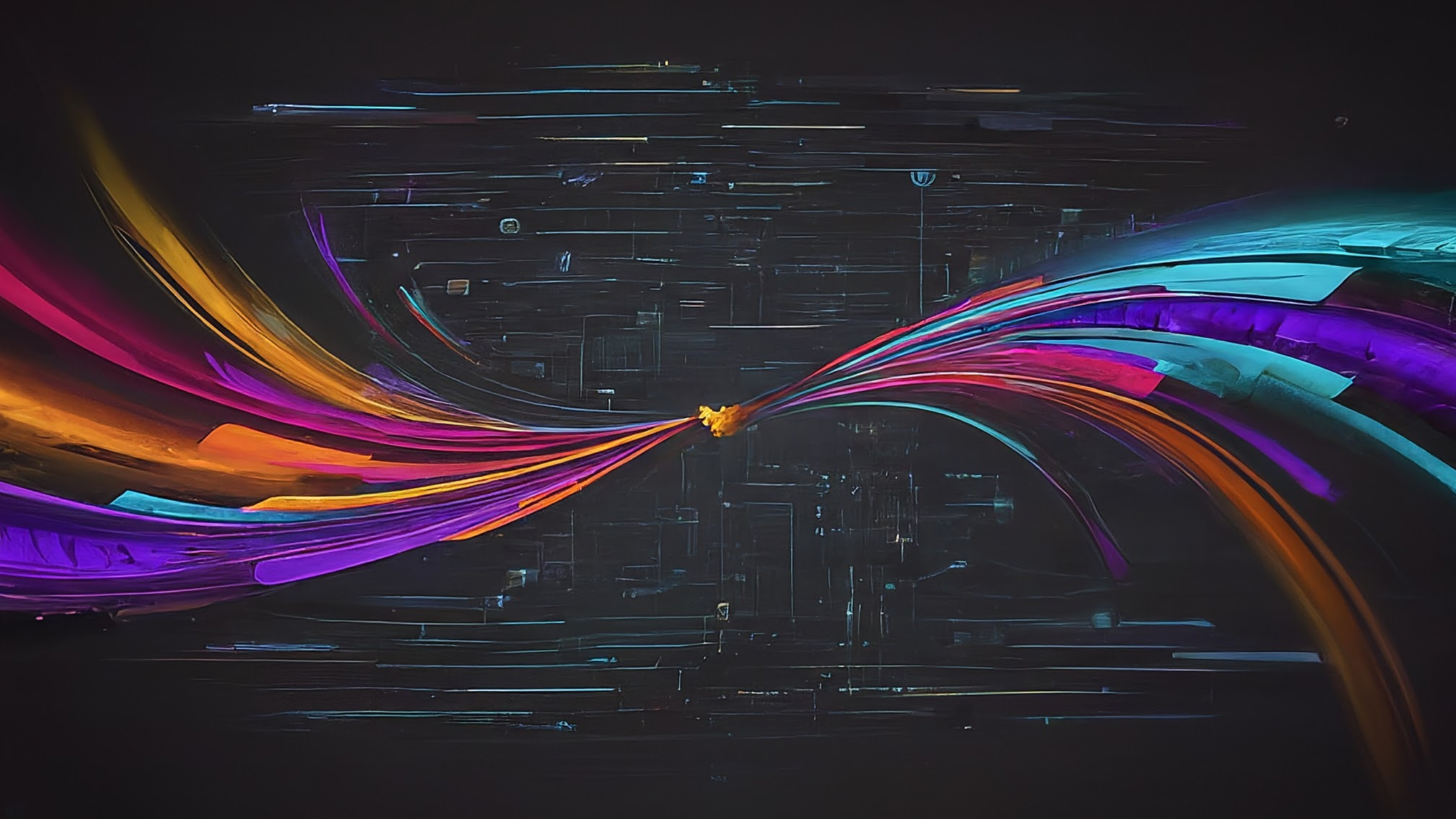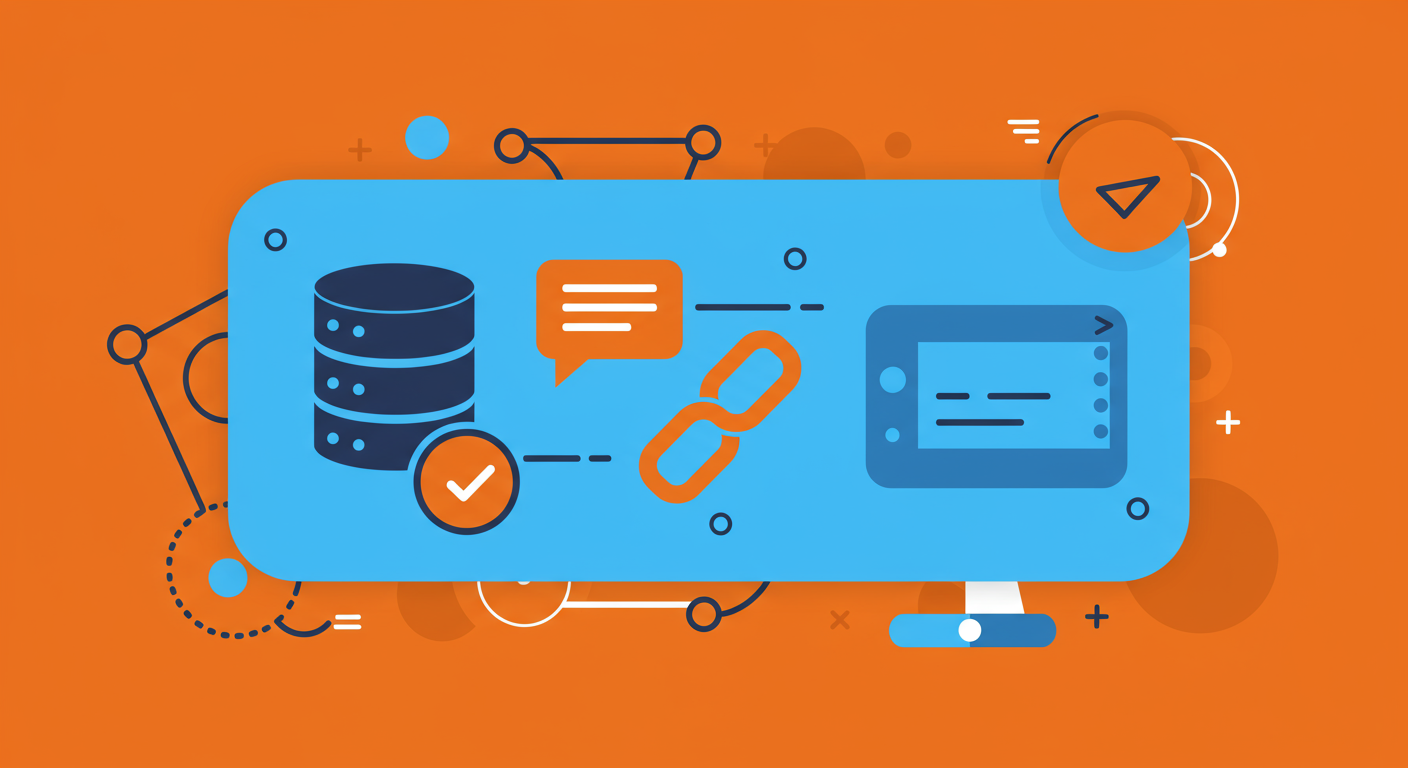A deep-dive playbook for building scalable, enterprise-grade AI agents. Learn how to move beyond monolithic designs by decoupling tools with a powerful microservices architecture using ADK, the Model Context Protocol (MCP), and Google Cloud Run.
Explore the evolution from basic LLM interactions to crafting sophisticated System Instructions, and discover how meta-prompting—using AI to refine AI prompts—can unlock more powerful and collaborative AI agents. This post details the journey and a practical approach to building AI that helps you build better AI.
Stop wrestling with Python versions and dependencies. Learn how to build a fast, simple, and unified development environment using uv
A case study on migrating a decade-old Jekyll website to Astro in just 3 days by partnering with AI (Google Gemini) for planning, coding, and building custom development tools.
Moving beyond superficial 'culture fit' towards shared values for building truly inclusive and effective teams.
It's not inherently harder to be a tech lead while remote or on a distributed team – it's more deliberate.
Wait an hour to ask for help. No more, no less.
Tech leadership is a critical discipline we need to cultivate.
The point of test driven development is not to do testing; it's to learn about the quality of our design.
The delivery of meaningful value to customers requires the actions of both people and technical objects. One can’t improve without the other.
A contemporary look on Brooks' essay No Silver Bullet: Essence and Accidents of Software Engineering